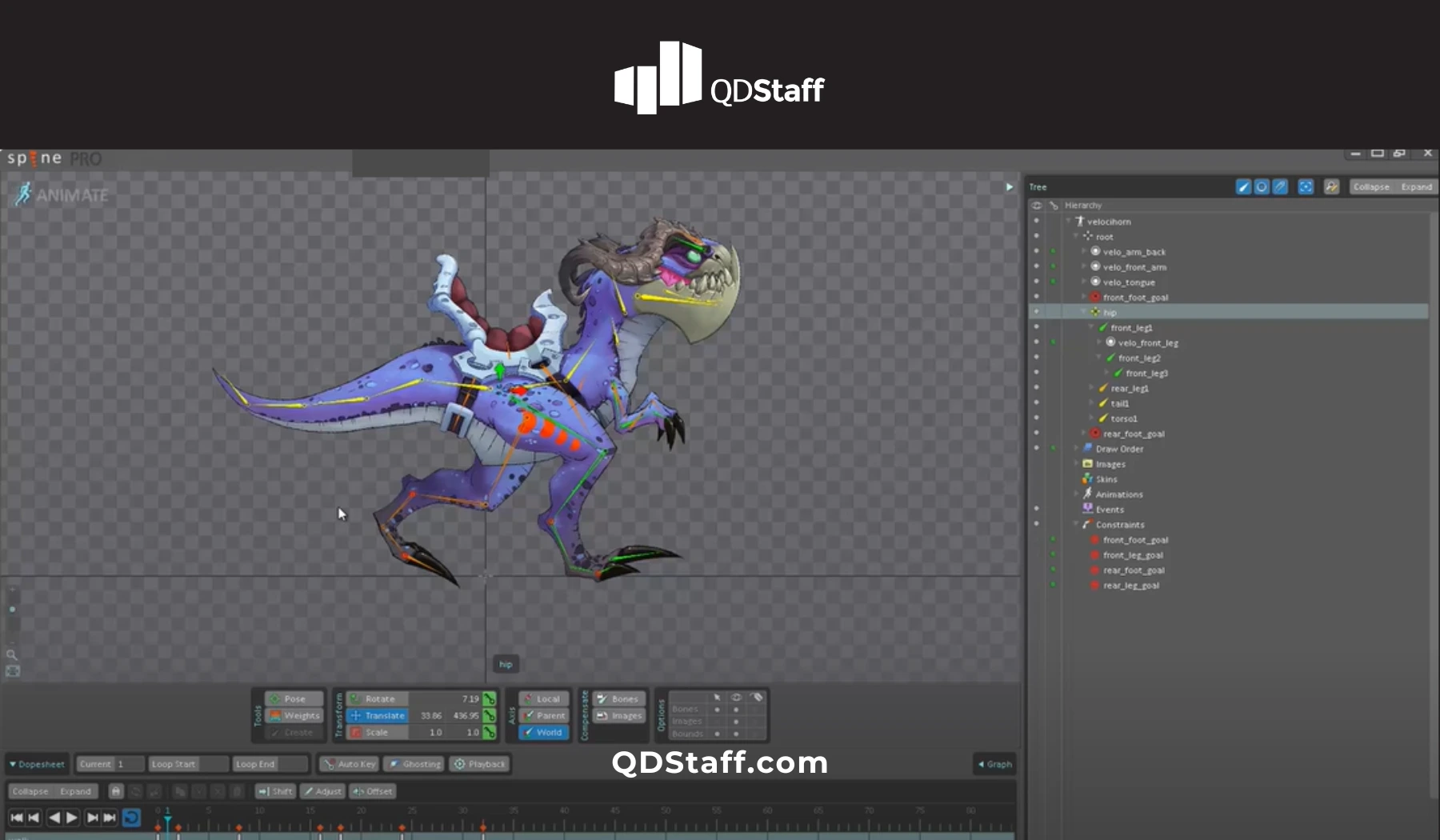A delayed response to a screen tap may seem minor, but in the world of mobile gaming, it’s a major issue. Responsiveness is a core pillar of user experience, and even a split-second delay can disrupt immersion, frustrate players, and lead to player churn. Lag is not just annoying—it completely breaks the flow of the game.
In this article, we’ll break down the common culprits behind input lag and animation delays and share solutions for delivering fast, responsive, and frustration-free gameplay.
Why Unresponsive Animations Ruin Gameplay
A game with laggy or delayed animations quickly becomes frustrating for players and degrades the overall gaming experience. The most common negative effects include:
- Loss of Control: When actions don’t respond immediately, players feel disconnected from their inputs.
- Disrupted Flow in Fast-Paced Games: Competitive and action-based games require instant reactions; even a slight delay can break immersion or lead to missed opportunities.
- Device-Specific Performance Issues: Players using lower-end devices may suffer more from animation lag, leading to poor reviews and higher uninstall rates.
Common Issues and Resolutions to Unresponsive Game Animations
Poor Optimization for Real-Time Rendering
Animations need to run smoothly and efficiently on mobile devices, which have limited processing power compared to PCs and consoles. When animations aren’t optimized for real-time rendering, they can cause lag and sluggish character movement.
Common issues include:
- High-polygon character models require excessive processing power that overloads the CPU/GPU, reducing animation speed.
- Unbaked animations force devices to compute motion in real time, causing lag.
- Too many simultaneous animations in the game loop, leading to frame drops.
Solutions:
- Reduce Polygon Count for Characters
- Optimize character meshes – Reduce polygon density while maintaining silhouette and key details. Use tools like Blender’s Decimate modifier or Unity’s Mesh Simplification to retain visual quality.
- Implement Level of Detail (LOD) techniques – Assign different mesh versions based on distance from the player, swapping high-poly models with low-poly versions as needed.
- Simplify skeletal rigs – Remove unnecessary bones from the character rig to reduce animation calculations. Keep rigs under 65 bones for optimal mobile performance.
- Preload and Bake Animations
- Bake physics-based animations – Convert cloth, hair, and accessory physics into pre-baked keyframes instead of calculating movement in real time.
- Preload key animations – Load high-frequency animations (jumps, attacks, dodges) at the start of the game to prevent stutters during gameplay.
- Cache repetitive animations – Store frequently used animations (NPC idles, walk cycles) so they don’t have to be reprocessed constantly.
- Optimize the Game Loop for Efficient Animation Execution
- Limit active animations – Only run animations that are visible on-screen to prevent background processing overload.
- Use animation culling – Stop offscreen NPCs from animating unless they re-enter the player’s view.
- Enable animation instancing – Share animation memory across identical NPCs to prevent redundant processing
Heavy Animation Files Overburden the Processor
Animations must be optimized for mobile performance, as large animation files increase processing time, overload memory, and slow down frame rates. Animations that contain excessive keyframes or unnecessary data bloat file sizes and consume memory.
Common issues include:
- Storing excessive keyframes increases CPU usage and memory load.
- Multiple high-detail animations running simultaneously overburden the processor, reducing frame rates.
- Heavy physics-driven or particle-based animations that require real-time calculations increase the computational load and strain mobile GPUs.
Solutions:
- Use Lightweight Animation Formats
- Convert to GPU-optimized formats – Use .glTF or .FBX instead of .OBJ or .BVH, as they store animations in compressed formats without losing quality.
- Apply animation compression – Reduce file size using keyframe optimization algorithms (e.g., Unity’s Animation Compression or Unreal Engine’s Anim Compression Settings).
- Use texture atlas for animated sprites – Instead of separate image files, combine animation frames into a single optimized atlas to reduce memory usage.
- Trim Unnecessary Frames and Data
- Reduce keyframe density – Use curve-based interpolation (e.g., Bezier or Hermite splines) instead of manually keyframing every frame.
- Trim redundant animation loops – Shorten idle animations by removing duplicated frames and looping key motion segments.
Optimize skeletal animations – Reduce bone influence by limiting the number of weighted joints per vertex (ideally under 4 per vertex).
- Use Frame Interpolation for Smooth Playback
- Use procedural animation blending – Implement motion blending and animation layering to transition between movements without extra keyframes.
- Apply inverse kinematics (IK) over keyframed motion – Instead of keyframing entire limb movements, use IK to calculate joint positioning dynamically, reducing animation data size.
- Utilize adaptive frame skipping – Adjust animation playback based on the device’s processing power to maintain smooth motion without lag.
Poor Input Synchronization with Animation Events
Animations must be tightly integrated with game logic and user inputs to ensure instant responsiveness. When animations are not properly synchronized, actions feel delayed, sluggish, or disconnected, breaking immersion and frustrating players.
Common issues include:
- Animations running on separate loops from game logic, causing desynchronization.
- Inconsistent frame updates, where animations don’t match the game’s refresh rate.
- Delayed event triggers, where button presses take too long to activate animations.
Solutions
- Sync Animations with Game Logic Using Event-Driven Systems
- Use animation event triggers – Implement event-driven callbacks that execute animation frames based on game logic timing rather than fixed time intervals.
- Optimize input polling – Ensure the game detects inputs with minimal delay by using high-frequency polling rates or interrupt-driven input systems.
- Frame-align movement with gameplay mechanics – Sync animations with physics updates to avoid frame drift between animation and actual movement.
- Implement Animation State Machines for Seamless Transitions
- Use finite state machines (FSMs) – Manage animation states efficiently by ensuring instant transitions between movement, attack, idle, and reaction states.
- Prioritize interruptible animations – Allow animations to be interrupted by player input, preventing long delays before the next action starts.
- Prevent animations from getting stuck in loops – Use event-driven conditions to exit idle cycles and move directly into action states when input is received.
- Adjust Hitbox Timing to Match Animation Speed
- Trigger hitboxes on the correct frame – Adjust attack animations to activate the hitbox at the moment of impact rather than waiting for the full animation cycle to play.
- Sync collision detection with action frames – Ensure that hit reactions trigger instantly when a hitbox registers damage.
- Use animation blending for real-time combat adjustments – Prevent attack animations from delaying player movement and dodging mechanics.
Unoptimized Animation Blending Causes Frame Drops
Smooth transitions between animations are essential for fluid motion. Poorly optimized animation blending can lead to stuttering, frame drops, or delayed responses.
Common issues include:
- Abrupt animation cuts create unnatural, choppy motion.
- Overlapping animations that overload the processor, causing frame rate drops.
- Inefficient blending techniques result in hitching, delays, and animation popping.
Solutions
- Use Blending Trees for Seamless Animation Transitions
- Implement blend trees (Unity) or animation blending layers (Unreal Engine) – Use parametric blending to adjust animations based on speed, direction, and player input.
- Fine-tune transition timing – Adjust blend durations (e.g., 0.1–0.3 seconds) to prevent abrupt animation snapping.
- Use motion matching – Implement pose-driven animation selection to choose the most natural next animation frame.
- Limit Overlapping Animations
- Disable background animations – Stop playing idle animations when switching to movement states to reduce CPU usage.
- Prioritize essential animations – Ensure high-priority actions (e.g., attack, jump, dodge) override secondary animations.
- Optimize animation layering – Use masked layers to play only necessary parts of an animation (e.g., upper-body aiming while running).
- Refine Animation Crossfades
- Use interpolation-based blending – Apply smooth interpolation curves (e.g., cubic or spline-based) for natural motion shifts.
- Set proper blend-in/blend-out times – Use shorter blend durations (0.1–0.3s) for fast actions and longer transitions (0.5s) for slow movements.
- Adjust blend curves based on action type – Combat animations need quick transitions, while idle poses can have longer, more fluid crossfades.
Conclusion
Laggy, unresponsive animations can turn even the best-designed games into frustrating experiences. From poor optimization to desynchronized inputs, these issues break immersion and weaken player control. But with efficient rendering, precise synchronization, and smooth blending, animations can feel fluid, responsive, and intuitive.
The key to great animation? Making every movement feel natural, every input instant, and every transition seamless—because in gaming, every frame counts.
About QDStaff
If you want to improve game revenue, you need a recruiting partner with a scientific approach to game studio talent transformation. Good games aren’t luck. They are the result of great teams… and our clients prove it.
Read more articles here.
Follow QDStaff on LinkedIn for more insights on building award-winning game studios.